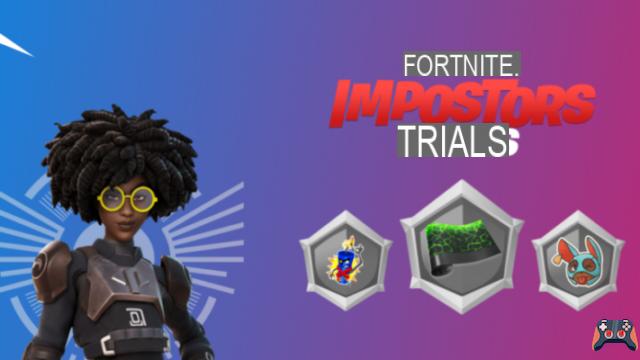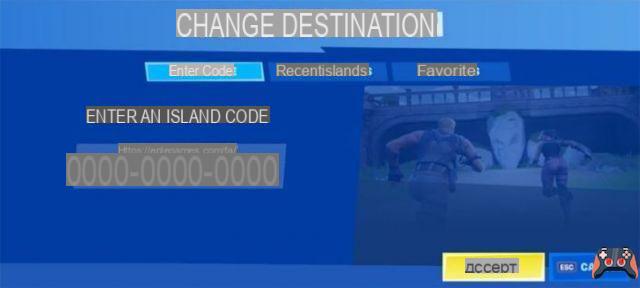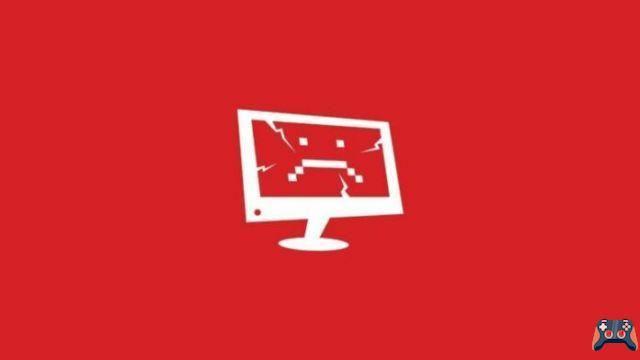In December, Epic Games added a feature to Fortnite that allows players to toggle their graphics settings in Performance mode. This mode sacrifices a nominal amount of visual quality to allow the game to run much smoother and dramatically increase the frame rate. If you experience freezing or dropping frames, this may be a good option for your computer.
How to Activate Performance Mode in Fortnite
Of course, Epic published a single article about Performance Mode upon release and has since let it slip under the rug. This has left many players wondering how to activate it. You can do this easily by following the instructions below.
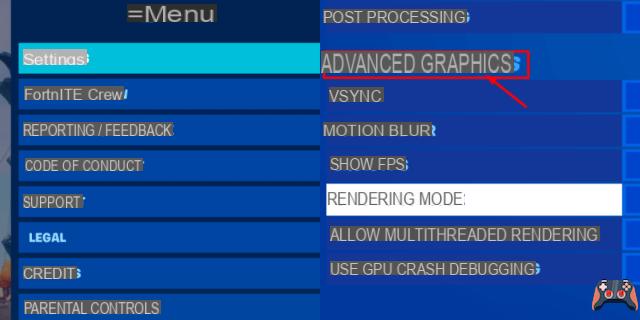
The first thing to do is go to the Fortnite settings menu. You can find it by pressing Esc on your keyboard or by clicking on the icon at the top right of the home menu (the one with three lines). After you've opened this menu, tap on Settings, which appears just below. You can see an example of this in the image on the left above.
Related: How To Add A Trident Symbol (Ψ) To Fortnite Username - Pro Game Guides
In the image on the right above you will see what to do next. After clicking on the settings, you initially start on the video settings tab. Stay on this tab and scroll down until you see the section that says Advanced Video Settings, as shown above.
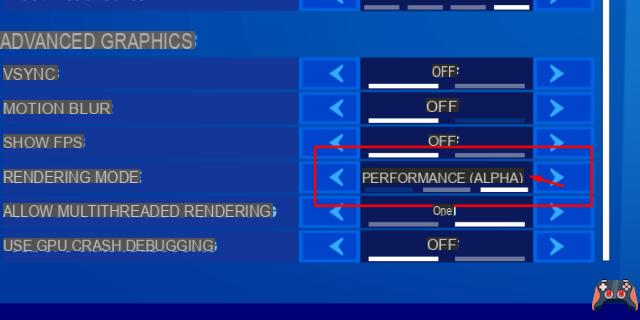
The last step is to change it to Performance mode! In the Advanced Video Settings section, there is an option to change the rendering mode. Press the arrow keys for this option to switch from DirectX 11 to Performance Alpha mode. You may see a few prompts asking you to restart the game for the changes to take effect.
Apply and/or save your settings, then quit the game. Once the game restarts, you'll be in performance mode! The only drawback? You can no longer blame your computer if you lose ;).
While you're switching things up on your account, why not enable 2FA in Fortnite as well?