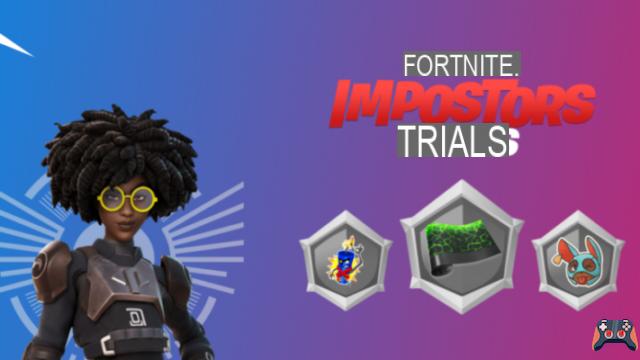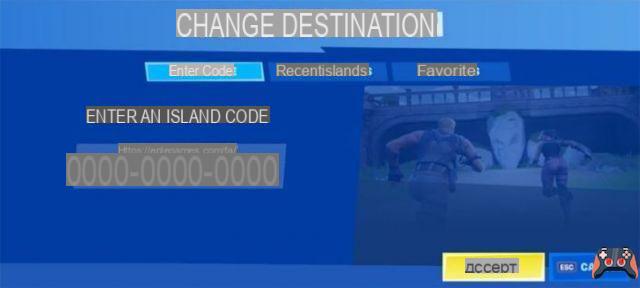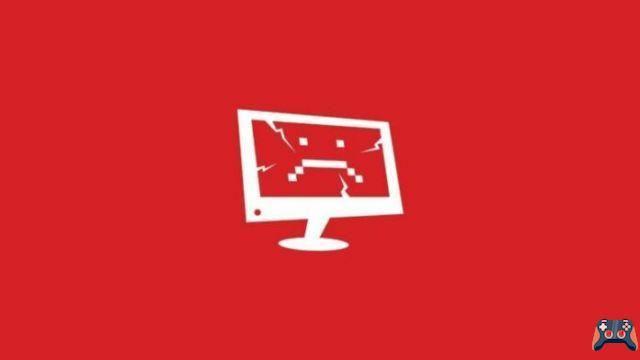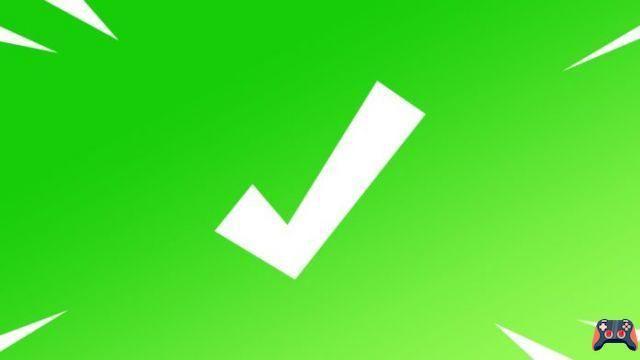
Listen, we all make mistakes. Sometimes we create usernames that we later regret.
Usernames that make us cringe.
I know I'm guilty of this. It's a rite of passage that we all have to deal with as gamers. And if you're a Fortnite player, I guess that's why you're here. Thankfully, Epic Games has made it easier than ever to right our embarrassing wrongs. In just 2-3 simple steps, you can change your Fortnite name to something more epic.
This guide will change your Epic Games display name, which is a universal name that other players will see in Fortnite. The Epic Games display name will also transfer to other online multiplayer games associated with your Epic Games account. So if you play Rocket League, your new Epic Games display name will also apply for Rocket League.
Note: If you are a console gamer, this will not change your PSN ID or Xbox gamertag. When playing Fortnite on consoles, game players will see your new Epic Games display name. In your friends list, mutual friends will see both: your Epic Games display name as well as your PSN ID/Xbox gamertag. It is important to understand the difference between these two usernames.
Step 1: Log into Epic Games
First, go to the official Epic Games website using your PC or mobile device. In the upper right corner, find the Sign in button. Clicking on it will take you to a login page with several options. For this guide, sign in with your Epic Games account – the first option on this page.
Note: Logging in with your Epic Games account is universal for all Fortnite players. Whether you play on PC, PS4 or Xbox, it is impossible to play Fortnite without first creating an Epic Games account with an email address.
Once logged in, you will be redirected to the home page. The “Login” button in the upper right corner will now be replaced with your Epic Games username. Hover over your Epic Games username and click "Account".
Step 2: Change your Fortnite name
Now in Account Settings you should see a list of options: General, Payments, Transactions, Password & Security, etc. , anyway.
You should see General Settings. Under Account Information, you can change your display name – note that the box is greyed out.
To change your Epic Games display name - which will change your Fortnite name - click the blue pencil box to the right of the grayed out display name.
Note: When you change your display name, you won't be allowed to change it again for another two weeks. The website will remind you when you hover over the blue pencil box. Not a big deal, but something to be aware of. Now your Fortnite name will be changed.
Is your new Fortnite name not appearing on your PS4 or Xbox Fortnite accounts? You may need to make sure your account is connected.
Step 3 (optional): Connect your accounts
It's important to have all of your accounts connected so that your hard-earned progress continues wherever you play.
To connect your consoles, go to your account settings, located in the upper right corner after hovering over your Epic Games username. In Account Settings, click Connections. In Connections, click the Accounts tab, located to the right of Applications.
Now you will see 6 options:
- Steam
- GitHub
- Trading
- Xbox
- Playstation Network
- Nintendo Switch
Most likely, you are here to connect Xbox, Playstation and Switch. Clicking on any of these 3 options will take you to a new login page. Log in using your account information for these consoles. Then your Fortnite console accounts should be universally connected and progress will continue wherever you decide to play.
Now that you've changed your Fortnite name, why not check out the newest Item Shop in November 2020? There is also a list of leaked skins and cosmetics in patch 14.50.